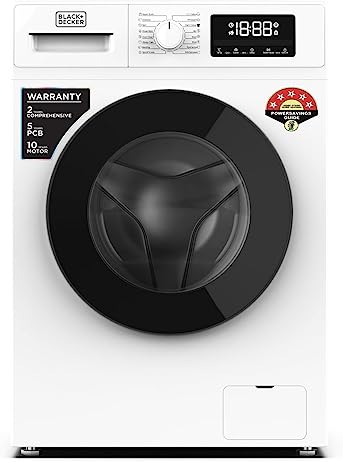If you’re experiencing performance issues, software glitches, or want to start fresh with your Samsung tablet, performing a reset can often solve these problems. Resetting your tablet will restore it to its original factory settings, erasing all data and settings. In this blog post, we will guide you through the process of resetting a Samsung tablet, ensuring a smooth and hassle-free experience.
Please note that performing a factory reset will delete all your personal data, so it’s crucial to back up any important files and contacts before proceeding.
Step 1: Back up your data
Before initiating the reset process, it’s essential to create a backup of your data to prevent any permanent loss. Here’s how you can back up your important files and contacts:
1. Connect your Samsung tablet to a stable Wi-Fi network.
2. Go to “Settings” and scroll down to find “Accounts and Backup.”
3. Tap on “Backup and Restore.”
4. Enable “Back up my data” and “Automatic restore” options.
5. Tap on “Backup Account” and select the account you want to use for the backup.
6. Return to the “Backup and Restore” menu and tap on “Backup Data.”
7. Select the data you want to back up, such as apps, settings, and multimedia files.
8. Tap on “Backup” and wait for the process to complete.
Step 2: Perform the reset
After securing your important data, it’s time to perform the reset. Samsung tablets provide two primary methods for resetting: through the settings menu or using hardware buttons. We will cover both methods below:
Method 1: Resetting via the Settings menu
1. Open the “Settings” app on your Samsung tablet.
2. Scroll down and tap on “General Management.”
3. Select “Reset” or “Reset options” (depending on your tablet model).
4. Tap on “Factory data reset.”
5. Review the information on the screen and if prompted, enter your tablet’s PIN or password.
6. Tap on “Delete All” or “Reset” to confirm the reset process.
7. Your tablet will reboot and initiate the factory reset.
Method 2: Resetting using hardware buttons (when tablet is unresponsive)
1. Power off your Samsung tablet completely.
2. Press and hold the “Volume Up” and “Power” buttons simultaneously until the Samsung logo appears.
3. Release the buttons and wait for the “Android Recovery” screen to appear.
4. Use the volume buttons to navigate through the options and highlight “Wipe data/factory reset.”
5. Press the “Power” button to select the option.
6. On the next screen, confirm the reset by highlighting “Yes” and pressing the “Power” button.
7. Wait for the reset process to complete, and then select the “Reboot system now” option.
Performing a reset on your Samsung tablet can be an effective solution to various issues and provide a fresh start for improved performance. Whether you opt for the settings menu or the hardware buttons method, following the steps outlined in this guide will help you successfully reset your tablet. Remember to back up your data beforehand to prevent any loss of important information.